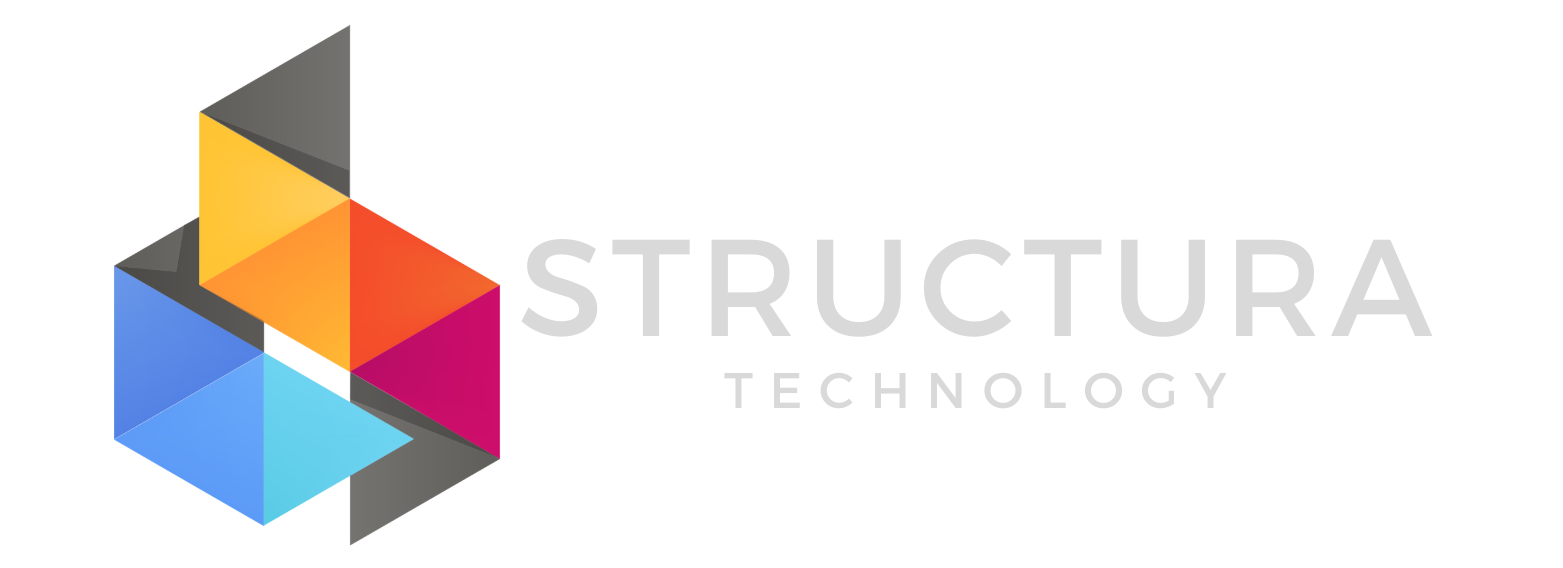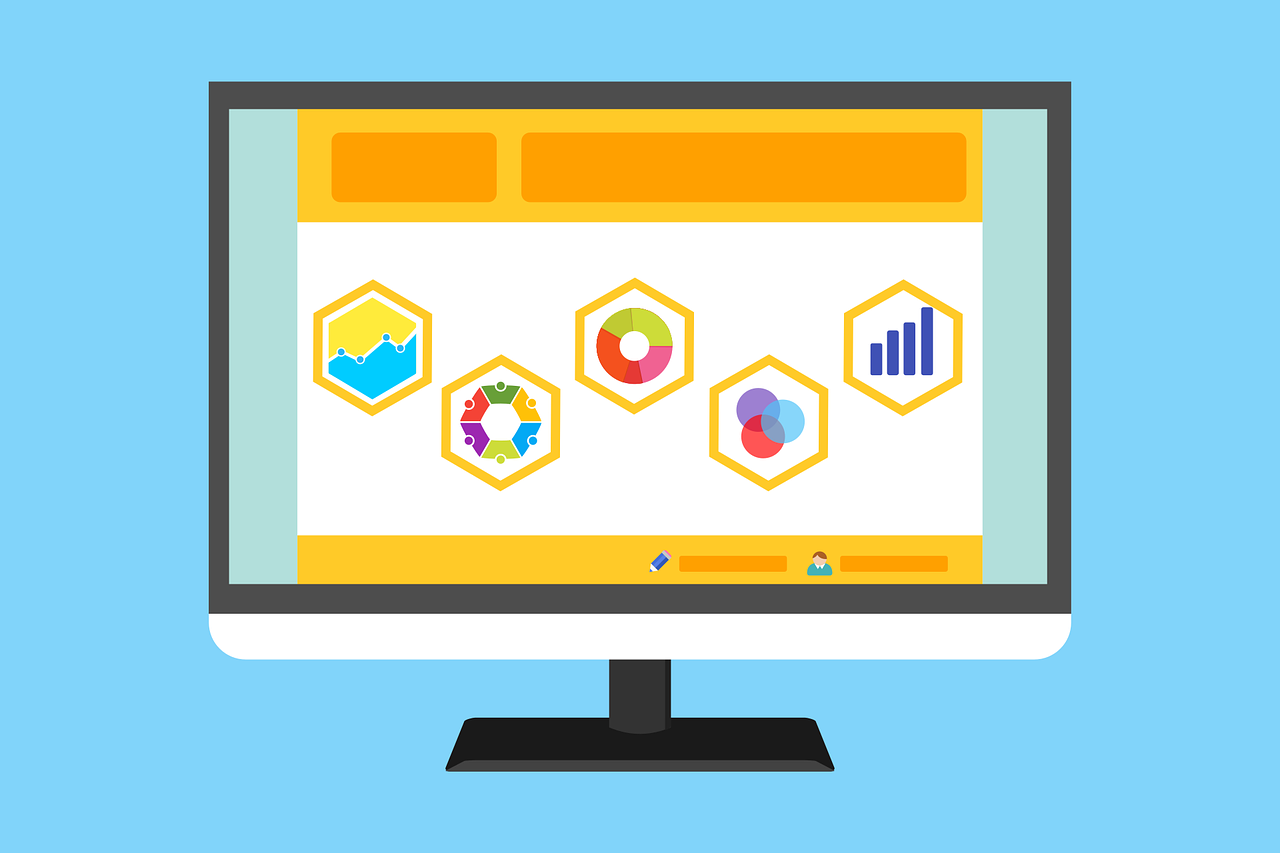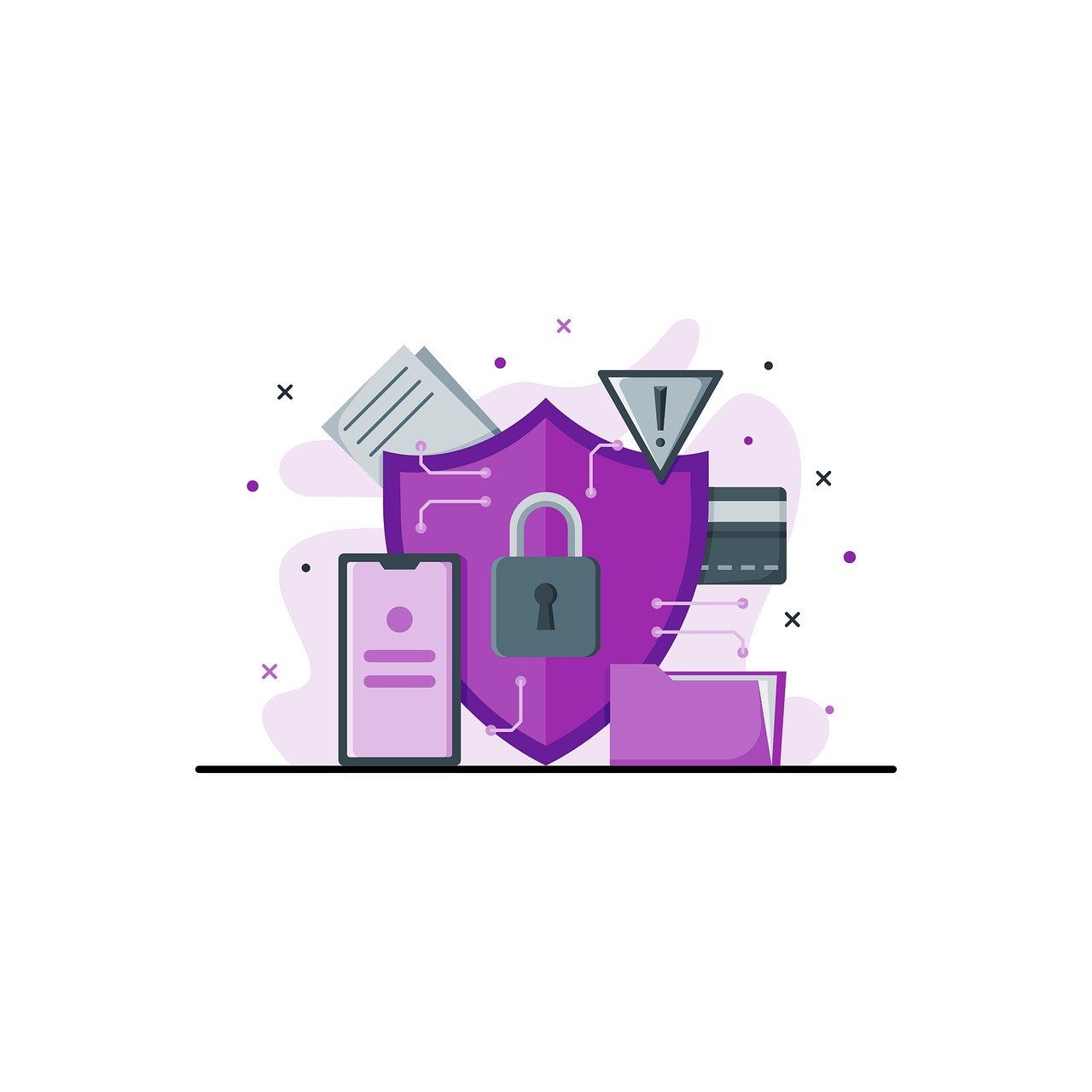From Gaming to Productivity: How the Newest Black Friday Tech Gadgets Can Boost Your Business
Images of Black Friday no longer merely conjure up visions of bargain-hunting shoppers bullrushing storefronts to secure the best deals. It is now viewed by many organizations as a strategic opportunity to minimize the cost of upgrading their technology infrastructure. Traditionally, Black Friday tech deals surrounded gaming platforms and entertainment technology, but that has changed. Now, businesses recognize that there are numerous deals on the latest technology that offer real-world value to improve collaboration and productivity.
Whether adopting gaming hardware for creative workflows or adopting cutting-edge peripherals for hybrid teams, businesses need to recognize the opportunities for smart integration of these products.
Paying Attention to Gaming Tech
As technology in the digital landscape continues to grow at incredible rates, the gaming community has seen impressive growth as well. Hardware and accessories continue to push the limits of performance and responsiveness. By creating immersive environments through 3D rendering and advanced audio, these devices can translate to productivity-focused business applications. Some business sectors can utilize gaming tech in the following ways:
- Creative work involving graphic design, 3D modeling, and video editing
- Real-time collaboration
- High-speed computing and multitasking
- Remote or hybrid work environments
Gaming devices typically come loaded with impressive features that can translate well to organizations willing to look at their capabilities.
High-Performance Laptops and Desktops
These devices are designed to handle high CPU loads and offer fast rendering capabilities in immersive environments. They are feature-rich and can easily integrate into any computing environment.
Gaming PCs and laptops often include:
- Multi-core CPUs (Intel Core i7/i9, AMD Ryzen 7/9)
- Discrete GPUs (NVIDIA RTX, AMD Radeon)
- High-refresh-rate displays
- Fast SSD storage and large memory capacities
While these devices are marketed for gamers, their specs are ideal for business users operating resource-heavy programs, such as CAD software, Adobe Creative Suite, Power BI, and Tableau.
When looking for Black Friday deals, look at the gaming laptops from Dell Alienware, MSI, and ASUS ROG. They provide robust features and come with Windows Pro, TPM 2.0, and remote management tools.
Peripherals
Gaming mice and keyboards provide precision and ergonomics that help limit user fatigue during all-day use. Consider looking for Logitech, Razer, and Corsair brands that offer discounted Black Friday deals on a regular basis.
Ultrawide and 4K Monitors
Gamers aren’t the only ones who love immersive monitors. Professionals love them, too. With an ultrawide and high-resolution monitor, businesses can see improvements in employee multitasking abilities and video and audio editing, along with data analytics and coding.
With ultrawide, curved displays, developers and financial analysts can better visualize large amounts of information without the need to switch windows. For Black Friday deals, consider LG, Samsung, and Dell for superior USB-C support and video output.
Noise-Cancelling Headsets and Microphones
While these were originally marketed for immersive gaming experiences, noise-cancelling headphones and studio-quality microphones have impacted the way organizations do business. They are essential for working environments employing video conferencing and remote locations. They can improve focus on taxing projects.
Streaming Gear and Webcams
What was once a gaming-only concept, streaming hardware has left an indelible mark on the business world. This includes Elgato Stream Decks and high-resolution webcams. These tools enable businesses to enhance their video presence and streamline their workflow within the organization.
Best Practices When Buying Consumer Tech for Business Use
The deals available are substantial. A quick look at online tech outlets shows just how steep the discounts can be on Black Friday. While these sales offer great savings, businesses need to approach purchases mindfully. Buying equipment solely because it’s discounted defeats the purpose if it cannot integrate into your existing technology environment. If you have questions about your purchases, reach out for expert guidance to make sure your purchases support long-term business goals.
- Business-Grade Warranty: Unfortunately, consumer products don’t offer the same commercial warranties or support. It is always a good idea to check this for any purchases organizations are considering.
- Compatibility Assurance: The new purchases have to be compatible with existing software, hardware, and networks, or it is a wasted effort.
- Lifecycle Management: The discounted items need to be tracked and included in the IT management plan to determine when and how the devices will be replaced in the coming years.
- Secure Everything: Much like the warranty, not all consumer products come with the same safeguards necessary for enterprise-level security.
No Longer Just for Personal Upgrades
Gone are the days of consumer-only Black Friday deals. Now, organizations can reap the same discounts as consumers by strategically purchasing high-performance gadgets to improve their technology landscape. These devices can improve productivity and drive innovation and efficiency.
The key is knowing what to buy and when.
Considering purchasing tech gadgets on Black Friday? If you have questions or need guidance on a specific product, contact us for expert advice. With the right resources and support, IT professionals and business leaders can make smarter purchasing decisions and align technology with long-term strategies. Whether you’re an MSP or a small business owner, we can help you turn Black Friday deals into year-round results. Contact us today to get started.
This Article has been Republished with Permission from The Technology Press.